Would you like a video to appear automatically when your home page is opened? Highlighting is a component that allows you to display a trailer, live stream, external video or FAST TV channel at the top of your home page.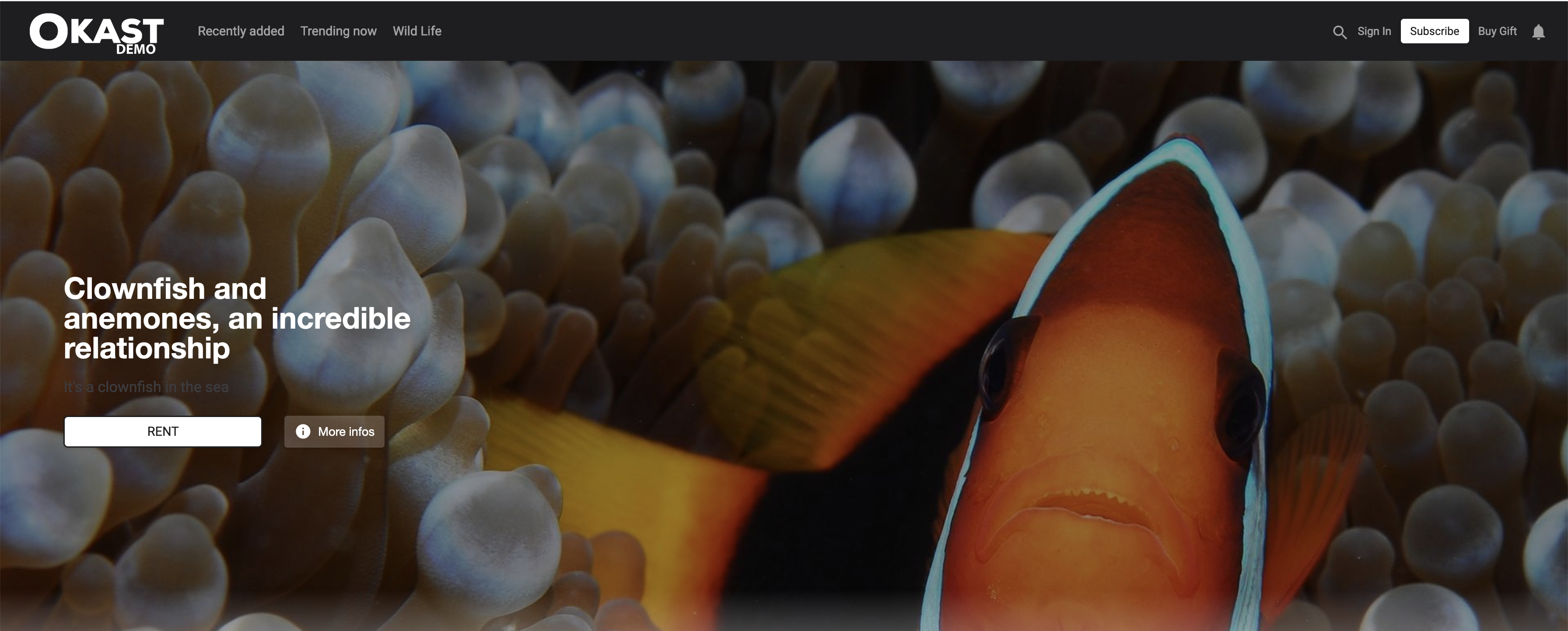
This component is not designed to be used on its own. It is used on a page to highlight one piece of content among others. You can create several of them in different places on your home page.
TABLE OF CONTENTS
Go to the PLATFORM menu > Layout > Home > Create a component > Highlight.

Five types of element are available for this type of component:
 Hosted content such as video or audio trailers => Article dedicated to Trailers
Hosted content such as video or audio trailers => Article dedicated to Trailers
 Live content already scheduled => Article dedicated to scheduled Live content
Live content already scheduled => Article dedicated to scheduled Live content
 External content of the Flux type => Article dedicated to External feed content
External content of the Flux type => Article dedicated to External feed content
 FAST content already recorded in the FAST Broadcasts menu => Article dedicated to FAST Broadcasts
FAST content already recorded in the FAST Broadcasts menu => Article dedicated to FAST Broadcasts
 Offers in a Stripe-type price plan => Article dedicated to Offers
Offers in a Stripe-type price plan => Article dedicated to Offers
1. Hosted content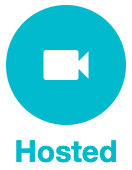
In the “List of available media” field, select the media containing the trailer you want to show. Then select the corresponding trailer.

Trailers can be attached to media via :
- The CATALOG Content > Medias Encoding > Metadata > Trailer tab.
- The CATALOG Content > Linked Content tab, which can contain several trailers within its main media.
The highlighting parameters are :
Display of the short description => Article dedicated to Catchphrase
The display of the action button will show
a) Subscribeif your user does not have access to the offer included in the content.
your user does not have access to the offer included in the content.
b) Rent if your user does not have access to the rental or purchase offer included in the content.
if your user does not have access to the rental or purchase offer included in the content.
c) Watch if your user has access to the offer in question carousel.
if your user has access to the offer in question carousel.
Please note that this component displays the video with lower brightness.
In addition, it does not display the full size of the video. The video is reduced by up to 30% at the bottom of the frame to allow for overlaying with the next component.

2. Live content
As with hosted content, in the 'List of available media' field, select the scheduled live media you wish to highlight.
Only Lives already scheduled will be accessible in the => Article dedicated to scheduled Live content

3. External content
As with hosted content, select the External media you wish to highlight in the 'List of available media' field.

External media correspond to your list of content in the CATALOG > External stream > Feed source menu.
This is not a YouTube or Arte type source, but a Stream type URL source.

If your external media is an EPG, i.e. the stream of an external video in the manner of a television channel accompanied by its programme schedule. You can add the display option: Show EPG list.
You'll get the EPG video highlight + the next programmes to come.
4. FAST streaming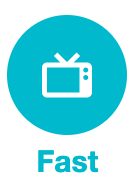
As with hosted content, select the FAST streaming you wish to highlight in the ‘List of available media’ field.
If your FAST streaming has an EPG, (i.e. a complementary programme schedule) you can add the display option: Show EPG list.

FAST streaming correspond to the list of FAST streaming in the CATALOGUE > FAST streaming> INTERNAL or EXTERNAL source menu.

5. Offer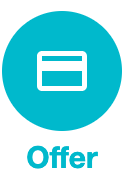
In the 'List of available offers' field, select the offer containing the Stripe pricing you wish to highlight. Please note that there are no free, retailer or IAP price plans here.
Good to know:
- The description is optional and will remain on the left
- The button is optional and will remain below the description
- Sound is deactivated on launch, but the user can reactivate it
- Navigation within the video, such as advance or pause, cannot be activated